Custom Functions
Testing
the Java Program outside of Ebase
To
add a Function to the FPL.jj file:
Generating
the UfsLanguage.jar file
Replacing
the UFSLanguage.jar File
Adding
your Java functions to the Ebase server CLASSPATH
See also: FPL Script Command
Syntax
Overview
If you are
considering writing a custom function, you might also consider using an API
based scripting language (e.g. Javscript) to access Java classes directly. Click
here for details.
The Ebase form processing language (FPL) can be extended with
user custom functions. Once a custom function is made available to Ebase it can
be used within any processing script. As with system provided functions
e.g. uppercase, lowercase etc, custom functions can be
nested with other functions, can appear in any expression, and may take any Ebase fields
or other functions as parameters.
e.g. if repayment(loan, years, interestRate,
mortgageType) is defined as a custom function then valid usage within FPL
would include
set
field1 = repayment(field1, field2, 5.0, field3);
if
[repayment(field1, field2, 5.0, field3) > Field5] then ...
set
Premium = repayment(field1, field2, 5.0, round(field3)) + F6;
Each custom function is mapped to a Java class. Whenever the Ebase form processor comes across a custom function during form script execution it will automatically call the mapped Java class and pass any defined parameters. Ebase achieves this by instantiating the class which must be written to a specific specification (see below) and executing the run() method on that class. The run() method contains the programming logic to execute the custom function.
Please note that at runtime, custom function classes are
instantiated once, then used many times for different forms and different
users. For this reason, they should not contain instance level variables. See programming notes.
Custom functions enable data from any application that
exists outside of the Ebase environment to be incorporated into form processing
logic. Equally, they allow data to be written directly from an Ebase form to
any external application. Custom functions are called from FPL scripts which
themselves are executed via the Event
Model implemented by Ebase.
A custom function might be used to:
- execute
other programming languages
- communicate
directly via "connectors" with a wide range of ERP applications
e.g. SAP R3, BAAN
- communicate
with a wide range of vendor applications via supplied APIs
- call
EJB services
Custom functions are limited in that they can only return a single value. Custom resources should be used to communicate with external systems or interfaces where more complex data structures are needed.
Creating
a Custom Function
Creating a custom function requires a number of discreet
steps:
- Register
the custom function to Ebase.
- Create
the Java class that the custom function is mapped to.
- Add
the custom function syntax to the FPL language definition.
- Add
the compiled class plus any other classes required to the Ebase CLASSPATH.
Custom Function Registration
Custom functions are registered using the Ebase Designer.
Registration requires the following:
- Name
of the custom function e.g. repayment.
- Class
name of the Java program that the custom function maps to. This is the
fully qualified class name e.g. com.ebasetech.ufs.customfunctions.Repayment
- Return
type of the function e.g. boolean, String etc.
- Parameters
required by the function and their data types.
The custom function registration is initiated from the tools
menu (Tools --> Maintain functions)
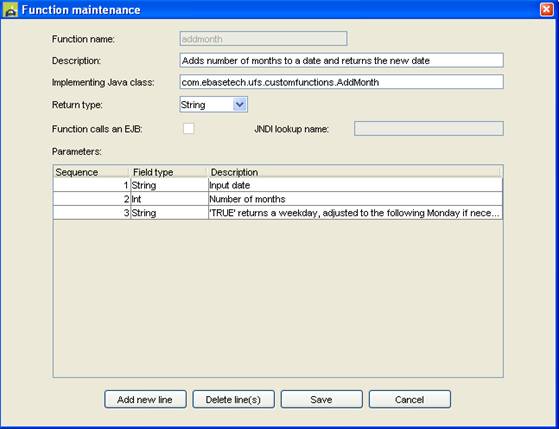
Creating
the Java Program
The Java program must extend UFSCustomFunction as shown in
the example below:
|
/** * Class : Repayment * * Function : Provides run time mapping to the Ebase repayment custom function. * */
import java.util.*; import org.nfunk.jep.*; import com.ebasetech.ufs.function.*; import com.ebasetech.ufs.kernel.*;
public class Repayment extends UFSCustomFunction { /** * Constructor */ public Repayment(UFSFormInterface formInterface) {
super(formInterface);
/* specify the number of parameters to be received by this custom function */
numberOfParameters = 4; } /** * Function : Custom function to perform a mortgage repayment recalculation. * * Parameters : loan : amount of loan * intRate : interest rate * years : repayment period * repaymentType : I for Interest Only, R for Repayment * */ public void run(Stack inStack) throws FormException, ParseException {
// check the stack // checkStack(inStack);
// get the parameter from the stack // Object param1 = inStack.pop(); Object param2 = inStack.pop(); Object param3 = inStack.pop(); Object param4 = inStack.pop();
// check whether the argument is of the right type // if ( param1 instanceof String && param2 instanceof Double && param3 instanceof Double && param4 instanceof Double) {
// set up the passed parameters... // double loan = ((Double) param4).doubleValue(); double intRate = ((Double) param3).doubleValue(); double years = ((Double) param2).doubleValue(); String repaymentType = param1.toString();
// perform the function... // double rate = intRate / 100;
double top = loan * rate; double bot;
if (repaymentType.equals("I")) { bot = 1; } else { bot = 1 - 1 / Math.pow(rate + 1, years); }
double amt = (top / bot) / 12; amt = Math.round(amt * 100) / 100.0;
// push the result on the inStack // inStack.push(new Double(amt));
} else { throw new ParseException("Invalid parameter type"); } } }
|
°
|
Notes:
1.
The class must extend the UFSCustomFunction
class.
2.
The number of parameters to be received by the
function must be set in the constructor. Please do not place any additional
code in the class constructor. See programming
notes.
3.
Instance level variables must not be used. See programming notes.
4.
Parameters are always received via a Stack
object.
5.
Once parameters are retrieved from the stack their
type must be checked. If the type does not match the expected type then an
exception must be thrown.
6.
The result of the function is returned via the
Stack.
At execution time i.e. when FPL finds a custom function, the
Ebase form processor will instantiate the Class mapped to the custom function
and will execute the run() method of that Class.
Programming
notes
1.
The form external interface class is made
available to the function class. This can be used to directly access and change
form attributes such as current page, field values etc. (See Ebase External Interface for more
information) This can be used by referring to attribute formInterface
e.g.
String
currentPage = formInterface.getCurrentPage();
2. Function classes are shared between users and must not contain any instance level variables.
For example, do not do this:
public
class Repayment extends UFSCustomFunction
{
private Object var1; // this is an instance level variable
public void run(Stack inStack) throws
FormException, ParseException
{
var1 = createObject();
..
Instead, create new objects only inside methods:
public
class Repayment extends UFSCustomFunction
{
public void run(Stack inStack) throws
FormException, ParseException
{
Object var1 = createObject(); // this is a method level variable
..
3.
Functions should signal errors by throwing
either a ParseException or a FormException. ParseException should
be thrown for command syntax errors and FormException for other runtime
problems. Both of these will result in termination of the form and logging of
the error. In addition, if the system is in test mode, the error message will
be displayed on the HTML page and the execution log. e.g.
if
( errorCondition )
{
throw
new FormException("Description of this particular error");
}
4.
Functions wishing to return an integer, say int
myInt, should return a Double representing the value. e.g.
inStack.push(new
Double(myInt));
5.
Functions wishing to return a boolean, should
return a Double containing the value 0.0 for false and 1.0 for true.
Testing
the Java Program outside of Ebase
The following Java is an example of a test program for the
Repayment function above. It enables the Java Class which implements the custom
function to be tested before integration with Ebase.
|
/** * Class : RepaymentTest * * Function : Tests the repayment custom function. * */
import org.nfunk.jep.*; import com.ebasetech.ufs.kernel.*; class RepaymentTest { /** * Constructor. */ public RepaymentTest() {} /** * Main method. Test of the repayment custom function. */ public static void main(String args[])throws FormException{
double value;
// create a new parser... // JEP parser = new JEP();
// define an expression to test the repayment function... // String expr = "repayment(10000,25,5,\"R\")";
// add the function class to the expression evaluator... // parser.addFunction("repayment", new com.ebasetech.ufs.customfunctions.Repayment(null));
// now parse the expression... // parser.parseExpression(expr); if (parser.hasError()) { System.out.println("Error while parsing"); System.out.println(parser.getErrorInfo()); return; }
// now retrieve the result from evaluating repayment function... // value = parser.getValue(); if (parser.hasError()) { System.out.println("Error during evaluation"); System.out.println(parser.getErrorInfo()); return; } System.out.println(expr + " = " + parser.getValue()); } } |
|
Extending
FPL Language Syntax
In order to use a custom function within FPL the definition
of the function must be added to FPL Script
Command Syntax. This is necessary because FPL syntax must be accurately
checked when creating scripts within the Ebase Designer. Language syntax
checking is invoked when the verify button is clicked within the script editor.
Ebase stores the FPL language definition in Extended Bachus
Naur Form (EBNF) and uses JAVACC, a Java compiler compiler from Sun
Microsystems, to generate language syntax checking software (Java).
The process of adding a new function to FPL is as follows:
- Add the custom function
definition to the FPL language definition.
- Generate the new language
syntax checking software.
- Incorporate the generated
software into a Java package called com.ebasetech.ufs.parse
- Add the package to a Jar file
called UFSLanguage.jar
- Replace the existing
UFSLanguage.jar used by Ebase.
The FPL language definition is stored in file FPL.jj, which
is included in the LanguageBuilder/Fpl directory of the Ebase
distribution. The FPL.jj file is a text document.
To add a Function to the FPL.jj file:
1. Open the FPL.j in a text editor.
2. Add the name of the function to the section below
/***********************************************
* Custom function
token definitions added below
***********************************************
*/
{
< STARTSWITH:
"STARTSWITH">
| < ENDSWITH:
"ENDSWITH">
| < CONTAINS:
"CONTAINS">
| < UPPERCASE:
"UPPERCASE">
| < LOWERCASE:
"LOWERCASE">
| < SUBSTRING:
"SUBSTRING">
| < ROUND:
"ROUND">
| < TOSTRING:
"TOSTRING">
| < DAYOFWEEK:
"DAYOFWEEK">
| < DATETOSTRING:
"DATETOSTRING">
| < REPAYMENT:
"REPAYMENT">
}
3. Also add the function to the following section
/********************************************************
* Add custom
function to the Function() definition below
********************************************************
*/
void Function() :
{}
{ ( StartsWith() | EndsWith()
| Contains() | Uppercase() | Lowercase() | Substring() | Round() |
Tostring() | DayofWeek() |
DateToString() |
Repayment()
)
}
4. Lastly, add the function definition to the following
section
/****************************************
* Custom function
definitions added below
****************************************
*/
void Repayment()
:
{}
{
<REPAYMENT>
<LPAREN> Expression() <COMMA> Expression() <COMMA>
Expression() <COMMA> Expression() <RPAREN>
}
The repayment
function definition is shown as an example. The example represents a function
called repayment, which accepts four comma-delimited parameters, each of which
can be an expression. An expression can be any combination of literals,
constants, field names, operators and other functions.
If your
function has syntactical requirements beyond this example please contact Ebase
Technology Technical Support for assistance.
Once the
FPL.jj file has been amended, the language syntax checking software must be
generated.
Generating the UfsLanguage.jar file
Double click on file ufsLanguageBuilder.jar in directory LanguageBuilder of the Ebase distribution to invoke the language builder application as shown below:
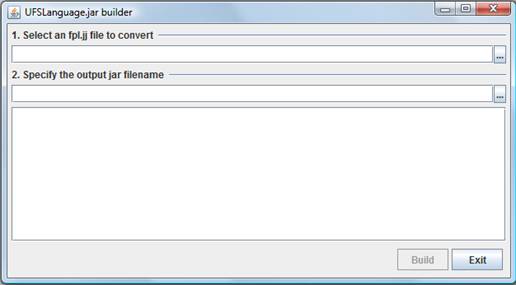
Navigate to the amended FPL.jj, specify the location for the target jar file, then click Build. This will build a UFSLanguage.jar file to the loacation you have specified.
Replacing the UFSLanguage.jar File
The
UFSLanguage.jar file is required by the designer only. It's location will vary
according to the installation. Typically, it will be in folder
.../UfsClient/lib. Copy the new file to the designer.
Adding your Java functions to the Ebase
server CLASSPATH
On the
server, add jar files to directory .../ufs/WEB-INF/lib and class files to
directory .../ufs/WEB-INF/classes. Jar files and classes added to these
directories are automatically added to the Ebase web application classpath. If
classes are added, the directory structure beneath the classes directory must match
the full package name of the Java class exactly, respecting case. e.g. class
abc.xyz.MyClass.class would result in the structure
/WEB-INF/classes/abc/xyz/MyClass.class.