Database
Connection Wizard
See also: Database
Connections
The Database Connection Wizard is available from the main Tools menu or by clicking the wizard
icon ![]() on the Database
Connection editor toolbar. The wizard prompts for all the properties
required to configure a Database Connection. It also checks for the existence
of the correct JDBC driver and provides information on driver installation.
on the Database
Connection editor toolbar. The wizard prompts for all the properties
required to configure a Database Connection. It also checks for the existence
of the correct JDBC driver and provides information on driver installation.
The following pages are displayed by the wizard:
1.
Introduction
Page
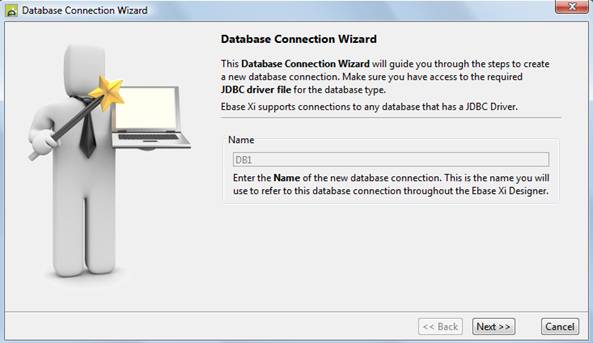
Name can only be entered when the wizard is invokes from the Tools menu.
2.
Database
Type Page
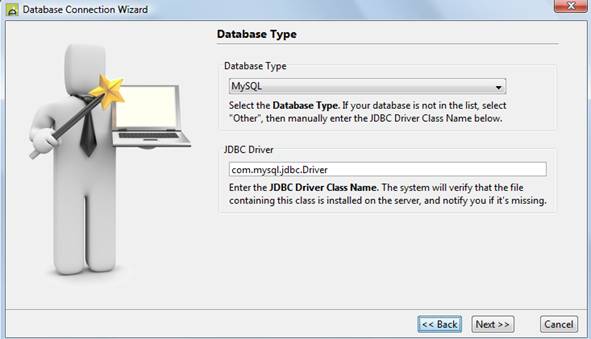
When Next is clicked from this page, the system checks whether the JDBC Driver exists on the server. If the driver is not found, additional pages are displayed with instructions for locating and installing the driver.
3.
Database
URL Parameters Page
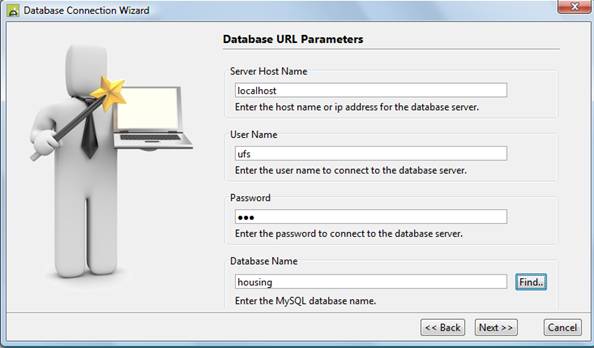
This is the main page where most of the connection parameters are specified.
Server Host Name: server name or ip address of the database server.
User Name: user name to connect to the database.
Password: password to connect to the database
Database Name: usually this parameter specifies the database name within the database server system. For some database systems, the terminology may be slightly different e.g. for Oracle, this field specifies the Oracle System ID (SID). The Find.. button is shown for database systems that support discovery and shows a list of available database names.
If a non-standard port is needed, this can be configured on the next page.
4.
Properties
Summary Page
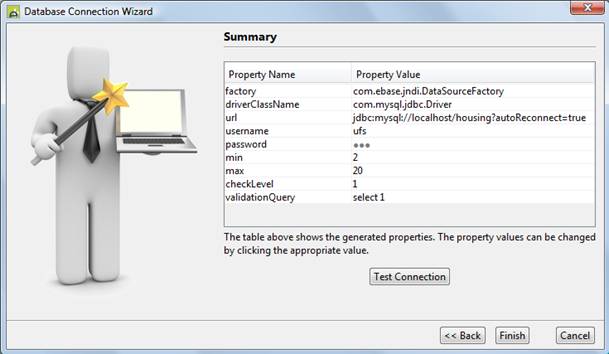
This page shows the generated properties, and these can be changed by clicking on the appropriate values or by going back through the wizard pages.
e.g. to configure a non-standard port, edit the url property. Ports are usually specified with a coln (:) delimiter after server name e.g. localhost:1522.
Click Finish to create a Database Connection with these properties. The properties can be further edited using the Database Connection editor.