Web Accessibility - Support
for Browsers without JavaScript
Activation of 'no Javascript' mode
Browser with Javascript disabled
Behaviour differences with Javascript disabled
6. Immediate validation option
7. Lists displayed as checkboxes
See also:
Accessibility options and
attributes
Activation of 'no
JavaScript' mode
Ebase supports client browsers which do not support
JavaScript. This support can be activated in one of three ways:
- Automatically, when the system detects
that the client browser does not have JavaScript enabled
- Explicitly, when the 'do not use
JavaScript' option has been set in the global accessibility dialog.
- Explicitly using a script command to set
system variable $PRESENTATION_USE_JAVASCRIPT = 'N'
(See Accessibility options and attributes
for more information)
Browser with
JavaScript disabled
When Ebase detects a
client browser system that does not support JavaScript, the following message
is displayed.

Both the message and
the OK button are multi-lingual system texts and their content can be changed
by edition system texts 387 and 388 respectively. To avoid this prompt
message being repeatedly displayed, the system remembers that JavaScript
is disabled for the duration of the session between the browser and the
application server. (See System
Administration for more information)
Behaviour differences
with JavaScript disabled
When operating
without JavaScript, some system behaviour is altered. These differences are
listed below:
1.
Validation of user input
All validation of
user input normally performed using JavaScript in the client browser is
performed on the server when JavaScript is disabled. This includes:
- Checking for mandatory fields
- Checking numeric and date formats
- Validation of input masks
Any validation error
messages are positioned immediately above the field in error and are displayed
using the template attributes specified for error messages. The server
validation processes all fields on the page and will issue multiple
error messages if necessary - this is in contrast to client validation which
processes fields one at a time. The page below illustrates this and contains a
number of validation errors:
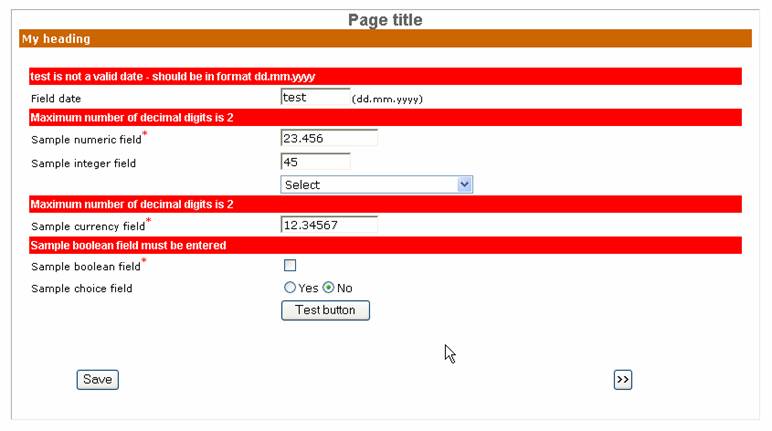
The validation
messages issued are multi-lingual system texts and can be customized as
required by editing system texts 380 - 386 and 413. (See System Administration for more
information)
2. Display
of popup windows
When
JavaScript is disabled, it is not possible to popup new browser windows.
Instead, the new window is displayed in the original browser window replacing
the Ebase form window. This applies to popup windows relating to all of the
following:
- Popup help windows i.e. as popup
window has been selected for info text position in the presentation
template associated with the form.
- All windows associated with save and
restore dialog boxes
- Windows containing PDF documents
resulting from FPL print, pdfprint or outputpage commands, or API WebForm.generatePdf() methods
- Windows displaying additional documents
resulting from the FPL display command or API WebForm.displayUrl() method
- The dialog box resulting from the FPL upload
command or API WebForm.uploadFileFromBrowser()
method
Where
possible, Ebase adds a return button to enable the user to return to the form
window. However, when the popup window contains a document of a type other than
HTML e.g. a PDF document, this is not possible, and the user must then press
the browser back button to return to the form.
3. Hyperlinks
Hyperlinks
are displayed as buttons when JavaScript is disabled. Otherwise, their
behaviour is unchanged.
4. Field focus
When
JavaScript is enabled, Ebase highlights both the current field and fields with
error using the colours specified in the presentation template under section Focus
options. In addition, the system attempts to always set focus to the next
field to be completed each time a page is displayed.
When
JavaScript is disabled, it is not possible to set focus to an individual field
and all focus functionality is disabled.
5. Calendar
The
popup calendar window to assist with entering of dates is not displayed when
JavaScript is disabled.
6. Immediate validation option
When
JavaScript is disabled, fields with immediate validation are displayed with an
adjacent 'Go!' button as shown below. When the user
clicks on the button the immediate validation event fires. The
text in the 'Go!' button is system text 399 and can be customized and displayed
in multiple languages. In addition, the 'Go!' button can be displayed as
an image. This option is set in the properties of Field
Control.
![]()
(See System Administration for more information)
7. Lists displayed as checkboxes
Displaying a list
(either a static list or a dynamic list) as a number of checkboxes is not
possible with JavaScript disabled. The system will automatically display any
such field as radio buttons.