Ebase Interface with Kofax
Ascent Capture
Setting up a
batch in Ascent Capture
Transmitting XML
documents to Ebase
Viewing image
files from an Ebase form
See also:
This document provides details of Ebase facilities provided
specifically to interface with the Kofax Ascent Capture (AC)
scanning software.
Setting up a batch in
Ascent Capture
To use this interface, each AC document name within a batch
which is to be passed to Ebase must correspond to an Ebase form with the same
name (See Name conversions), and each AC
document must use the AC XML Release Script. This release script will generate
one XML file per AC batch processed.
The AC XML Release Script should be configured as follows
within the XML Release Script setup dialog:
- each
AC document field must be mapped to an Ebase field in the Document
Settings tab (See Name conversions)
- on the
Document Storage tab:
- specify a release directory to hold the created XML
files. This will be specified as the input directory for the ProcessACXML
program.
- tick the Release Image Files checkbox and
specify a directory to hold image files. This directory is used to
display the scanned image files from an Ebase form and must therefore be
accessible to the Ebase Server
- On
the Image Format tab, specify image format TIFF - G3. This
specifies the format of the generated image files which may be displayed
online
- On
the Custom Batch Settings under Namespace, specify prefix ufs
and namespace www.ebasetech.com
Name conversions
When converting from AC document and field names to Ebase
form and field names, the system will automatically:
- Convert
from lower case to upper case
- Replace
spaces and forward slashes with underscores
Transmitting XML documents to Ebase
Ebase provides a program ProcessACXML
to read XML files created by the Ascent Capture XML Release script, convert these
to the Ebase batch XML format, and pass them to the Ebase batch system for
execution. The input directory for this program must be the release directory
for XML files specified above. (See Processing
XML from Files for more information)
Viewing image files from an Ebase form
The images of the scanned documents can be displayed online
from an Ebase form. A pre-requisite for this function is that the released
image directory specified above is accessible to the Ebase Server web
application.
When an XML document is received by Ebase, a system variable
$SCANNED_IMAGES is created for each form processed which contains the file
location of the multi-page tiff image file containing the scanned pages. If it
is required to display this image file at a later date, this file location must
be stored in a database as part of form processing. Then when the database
record is retrieved later, the image can be displayed using the FPL display command (See FPL Script Command Syntax for more
information) or the API WebForm.displayUrl() method.
Here is an example of an order form. This is first created
online by the customer (form CREATE_ORDER) and is then processed internally
(form PROCESS_ORDER):
- Set up
a database table e.g. orders to contain the received order
document. This should have an additional VARCHAR column e.g. scanned_images to hold the location of the image
file.
- The
order document is scanned, passed to Ebase, and
form CREATE_ORDER is executed. As part of the forms processing, a record
is inserted into the orders table containing the scanned_images
value extracted from Ebase system variable $SCANNED_IMAGES. An example of
the script code to do this is:
FPL:
if [ $BATCH_MODE = 'Y' ]
set SCANNED_IMAGES
= $SCANNED_IMAGES;
endif
insert ORDERS;
API:
if (system.variables.$BATCH_MODE.value == "Y" )
{
fields.SCANNED_IMAGES.value = system.variables.$SCANNED_IMAGES.value;
}
resources.ORDERS.insert();
where
SCANNED_IMAGES is a form field. The
check of system variable $BATCH_MODE ensures this processing does not occur if
the CREATE_ORDER form is run by an online user.
- At a
later date, the PROCESS_ORDER form is run. This form reads the record from
the orders table and displays it to the end-user. An action button is
added to the displayed page with text 'View original document'. When this
is clicked, a script is executed:
FPL:
display SCANNED_IMAGES;
API:
form.displayUrl(fields.SCANNED_IMAGES.value);
- This
results in the image file being displayed in a popup browser window as
shown below:
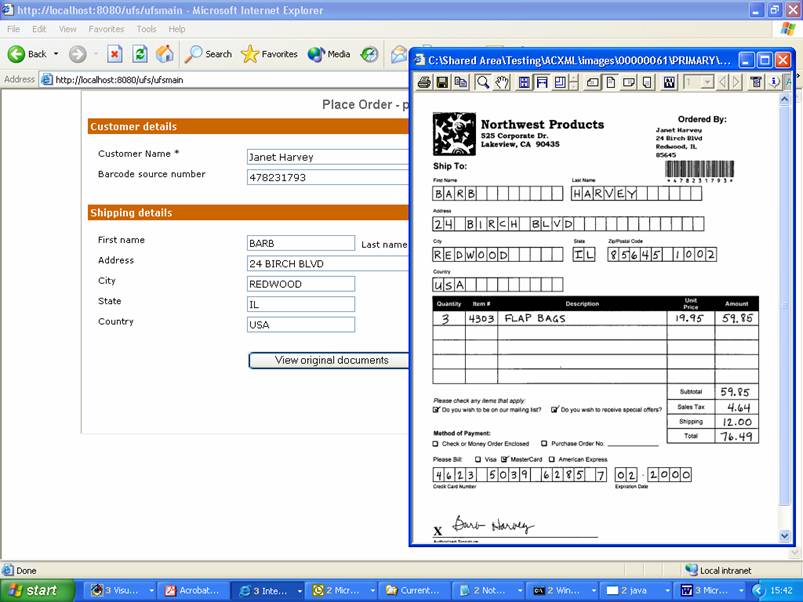
Browser requirements
To view a tiff file in a browser as shown above requires a
browser plug-in. The latest version of IE includes this. However, an open
source tiff viewer and plug-in is available from www.alternatiff.com. This is used in the
display shown above.