Working with Email
Adding
the resource to a business view
Associating
the business view with a form
Mapping
email resource fields to form fields
How
line feeds are handled with HTML messages
See also:
Understanding Ebase Integration
Configure the email system
Before you can send email messages from an Ebase form, you
must first configure the target email server. This is done with the Ufs.emailHostId
parameter of the Ebase Startup Parameters.
What is an email resource?
Each email
resource represents a single email message to be sent. Ebase Xi allows you to
substitute values from the form at runtime into any of the email parameters:
text, sender, recipients etc.
Each email
resource contains two sections:
·
Email message section where you configure
the text, subject, recipients etc of the email message
·
Resource Fields section which contains a list
of substitutable fields. One field is required for each substitutable variable
within the email message section. A build fields
icon ![]() is supplied to create these resource fields
for you once you have completed the email message section. These fields are
then mapped to the form fields to enable the system to perform the dynamic
runtime substitution of values. Table data can be included within an email
message by specifying a single substitutable variable and then populating this
variable using a script or by invoking a Velocity
template.
is supplied to create these resource fields
for you once you have completed the email message section. These fields are
then mapped to the form fields to enable the system to perform the dynamic
runtime substitution of values. Table data can be included within an email
message by specifying a single substitutable variable and then populating this
variable using a script or by invoking a Velocity
template.
Email
resources are shared elements within the Ebase system and, once created, can be
used by any number of forms.
Creating an email resource
Open the email resource editor by either clicking on an existing email resource in the hierarchy tree panel (IT Elements -> External Resource -> Email Resource) or from the file menu (File -> New -> External Resource -> Email Resource).
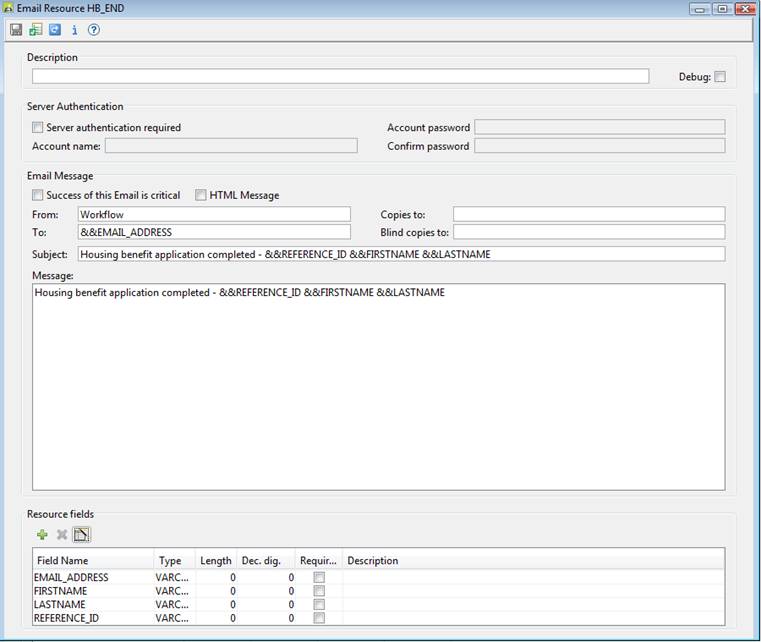
Resource
Description allows you to provide a description of this email message.
Debug
required denotes whether or not diagnostic information is to be written to
the application server log file, every time an email is sent.
Server
authentication required allows you to specify whether or not the email server
expects user authentication before allowing email to be sent. If authentication
is required, valid Account name and Account password must be
provided.
Success
of this Email is critical allows you to specify what happens if the email
cannot be sent successfully. If checked, the requesting form will terminate
with an appropriate message. If unchecked, the requesting form will resume
operation and the system variable $COMMAND_STATUS will contain 'ERROR'.
HTML Message allows emails to contain HTML mark-up,
e.g. <b>mytext</b> would make mytext bold. Click here for additional information on how line feeds
are handled with HTML messages.
From
is required and should be a valid user on the email server.
The remaining
fields To, Copies to:, Blind copies
to:, Subject, Message are the standard email fields. Note that when
sending or copying an email to more than one address, addresses specified in
the email resource must be separated using semicolons. e.g.
fred@xyz.com;joe@xyz.com. If you would like to substitute more than one
form field variable into one of these email fields, then enter the form field
names in the email resource separated by spaces e.g. Copies to might
appear as: &&CC_USER1 &&CC_USER2 &&CC_USER3. Additionally,
a single form field can contain a list of addresses to be substituted, in which
case each address should be separated by either a semicolon, a comma or a space
e.g. &CC_USERS might contain "fred.jones@abc.com,
john.smith@xyz.com".
The example
above shows the correlation between the substitutable variable and the field
name. The To: field contains
&&EMAIL_ADDRESS and a field is defined with the name EMAIL_ADDRESS. At
runtime, this value will be substituted with the value of the form field which is
mapped to this resource field. In this example, one of the form fields is the
email address of the end-user and the form will be sent to this id.
Resource Fields
The field Type,
Length, Dec. digits cannot be changed and are present only for
compatibility with other resource types.
If the Required
checkbox is ticked, the SENDMAIL script command to send the email will fail
unless a value exists for the mapped field.
Resource fields toolbar
![]()
![]() Add a resource field
Add a resource field
![]() Delete selected resource fields
Delete selected resource fields
![]() Build fields: this is a labour saving device
to that will create the resource fields for any substitutable variables found
in any of the email message fields
Build fields: this is a labour saving device
to that will create the resource fields for any substitutable variables found
in any of the email message fields
Email resource toolbar
![]()
![]() Save: saves the email resource.
Save: saves the email resource.
![]() Verify email resource: checks
that the resource fields have been defined correctly i.e. a resource field
exists for each substitutable variable (prefixed by &&).
Verify email resource: checks
that the resource fields have been defined correctly i.e. a resource field
exists for each substitutable variable (prefixed by &&).
![]() Add the resource to one or more Business Views. Supports
both adding to one or more existing Business Views and the creation of a new
Business View. Existing Business Views can only be changed when they are
not already open.
Add the resource to one or more Business Views. Supports
both adding to one or more existing Business Views and the creation of a new
Business View. Existing Business Views can only be changed when they are
not already open.
![]() Show information: shows userid and dates for
creation, last update and import of this email resource.
Show information: shows userid and dates for
creation, last update and import of this email resource.
![]() Shows this help page.
Shows this help page.
Using the
email resource
Adding the
resource to a business view
Click the ![]() icon on the toolbar.
icon on the toolbar.
Associating the business view with a form
In the form editor, select the business view from the dropdown
list in form properties.
Mapping email resource fields to form fields
To create
mappings automatically between form fields and a resource fields, simply
import the resource fields into the form using the Import fields from
external resource icon on the Fields View
toolbar of the form editor. This will create new
form fields of the appropriate type and length and will also create the
mapping.
To create mappings manually, click on the field mappings icon on the form toolbar of the form editor, select the resource to be mapped, then select the form fields for each of the resource fields from the dropdown list.
Table data
can be included within an email message by specifying a single substitutable
variable and then populating this variable using a script command or by
invoking a Velocity template.
Sending the email
The email
will actually be sent (and substitution of variables occurs) when the script
command sendmail or API method EmailResource.sendmail()
is executed.
|
FPL: |
API based language
(Javascript): |
|
Syntax: sendmail
email_resource_name [ with attachments expression1, expression2,
...]; e.g. sendmail HB_END; Any
script issuing a sendmail command
may test the result by interrogating the value of system variable
$COMMAND_STATUS, which will contain either 'OK' or 'ERROR'. |
Use one
of the following methods on EmailResource: // send a message boolean
sendmail(); // send a message
with file attachments boolean
sendmail(String[] attachmentFilePaths); // send a message
with file attachments and inline text attachments boolean
sendmail(String[] attachmentFilePaths, String[] attachmentTexts); All
methods return true if the message has been sent successfully, and return
false if there was a failure but the Email Resource is not marked as
critical. If the Email Resource is marked as critical, and failure will throw
a FormRuntimeException which can be caught. e.g. resources.HB_END.sendmail() See javadoc for further
examples. |
How line
feeds are handled with HTML messages
When email messages contain mapped form
fields, it is possible that the variable form field data to be substituted into
the message may contain line feeds e.g. it may have been entered into a
textarea by the user and might represent an address. When this occurs, and the
HTML option is checked, the system converts carriage return/line feed sequences
to HTML new line sequences <BR>.
While this will normally produce the
required result, there may be occasions when this conversion is not required
e.g. the email message may have been read from a file that contains carriage
return/line feed sequences that are not intended to be visible to the end user,
such as between adjacent lines containing HTML tags. In this scenario, the
resulting email message will contain more new line sequences, <BR>, than
is intended. However, the Ebase system has no means of distinguishing between
form fields that require this conversion and those that do not.
In the scenario described above,
when unwanted <BR> sequences are generated, it is recommended that the
carriage return/line feeds are removed prior to invoking sendmail by using the replacelinefeeds()
function as shown in the example below.
set MESSAGE_1 =
formattemplate('formattedemail.vm')); //build
email format
set MESSAGE_1 =
replacelinefeeds(MESSAGE_1); //remove carriage returns & line
feeds
sendmail EMAIL_MESSAGE; //send
the email